OCONNECT
Worldwide connectivity is today's necessity.
Here are some of the most requested sources for information.
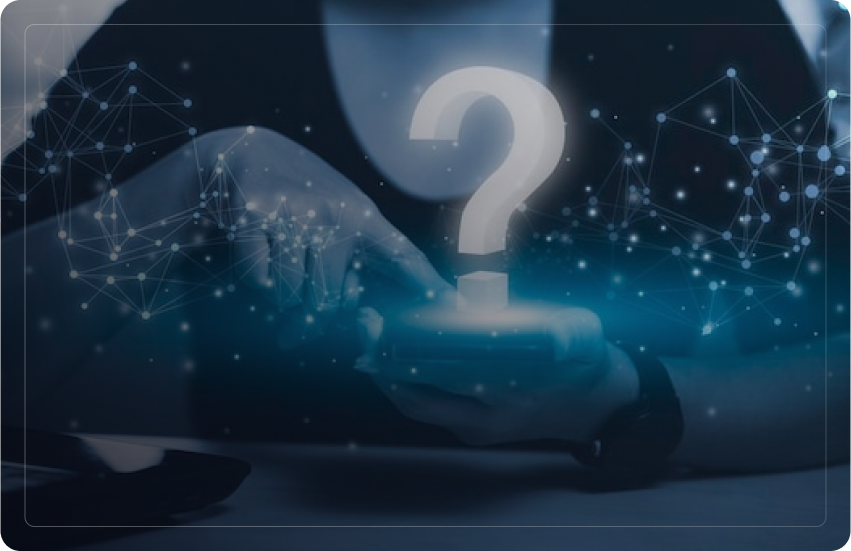
OTRACKER is a comprehensive web and product analytics platform that provides users with holistic analytics in the form of Reports, Dashboards, and Advanced Analytics for Decision Management.
Real-time reports give information about the traffic, insights, sources, and more on a real-time basis. The reports get updated immediately just seconds after an activity occurs. In real-time, the data provided will have a 10-minute latency period.
User path visualizes the user’s path through a website. It helps gauge user behavior, how a user interacts with a website, and creates a conversion funnel for the website.
Push notifications are clickable pop-up messages that appear on your user’s browsers.
Please follow the below steps to create a notification:
Login into OES > Click OTRACKER on the left navigation menu> Click on notification setup from the notification drop-down > Enter the details> Click on create.
A heat map is a graphical representation of data where values are depicted by color. It shows visitors’ activity on your websites or web pages, including the various elements that users usually click more on a page or how far the visitors have scrolled.
A heat map collects data from a web page and visualizes it using a dark-to-light color scale. It highlights which content or areas of a web page receive more clicks or attention from users.
Click heat map lets users see where visitors are clicking (or not clicking) across the page.
A scroll map is a visual representation of how visitors scroll through a specific section of a website. It shows which parts of a web page receive the most and least attention from visitors.
Since the heatmap tool loads directly onto a live website, it can provide a dynamic and interactive heatmap experience. The heatmap, however, may display poorly on some page settings.
There are several typical reasons why a heatmap fails to load correctly, and each problem has a fix.
Check the settings for your content security policy:
The tool uses iframes, web workers, and same-origin blobs when creating heatmap overlays. Hence, we urge users to make sure that the content security policy permits same-origin blobs and iframes if you have one set up.
Use X-Frame-Options instead of the anti-clickjacking code:
The website may employ anti-clickjacking measures if the heatmap tool loads but the loading spinner in the viewer never goes away or all you see is a blank window. The program will deal with most of these situations automatically, but sometimes it may not be able to resolve the issue completely. Using X-Frame-Options is better than anti-clickjacking Javascript.
Verify the presence of the OTRACKER tracking code:
The OTRACKER tracking code may not be present on the website you are trying to access, which can occasionally prevent a heatmap from loading. Make sure the tracking code is present on each page of your website.
An IP address is a numerical label assigned to devices connected to a network to facilitate communication over the internet.
The OTRACKER tracking code (or Tracking ID) is a unique identifier used to collect data on a website. It enables OTRACKER to gather information such as time spent by users on web pages, search terms used, and how they arrived at the site. This data helps in analyzing user behavior and website performance.
To access the tracking code on OTRACKER, users can:
Yes, users can create a tracking code for multiple projects.
A campaign refers to strategic actions performed to achieve a particular goal within a specific time frame.
To create a campaign, users must:
Web push notifications, or browser notifications, are sent to a users device (desktop, tablet, or smartphone) via their website browser.
A/B testing is the process that involves comparing two different variations of a web page to determine which one performs better in terms of achieving a particular goal.